Tuesday, May 31, 2016
Rachel
Schwartz
Last week, we covered the basics of Facebook pages. In this article, we’re diving deeper into Facebook Page Settings.
Now, we’ll warn you, at first glance, all the settings and features available on Facebook pages may seem a bit overwhelming, but the good news is, only a few really matter to your rescue page. Keep reading to learn more about the settings that really matter to your rescue.
FACEBOOK PAGE SETTINGS: ONLY WHAT YOU NEED TO KNOW (AND NOTHING MORE)
Once you click on settings, you’ll see 2 lists: one in the middle of your rescue page and one on the side of the page. Let's go through each group in turn.
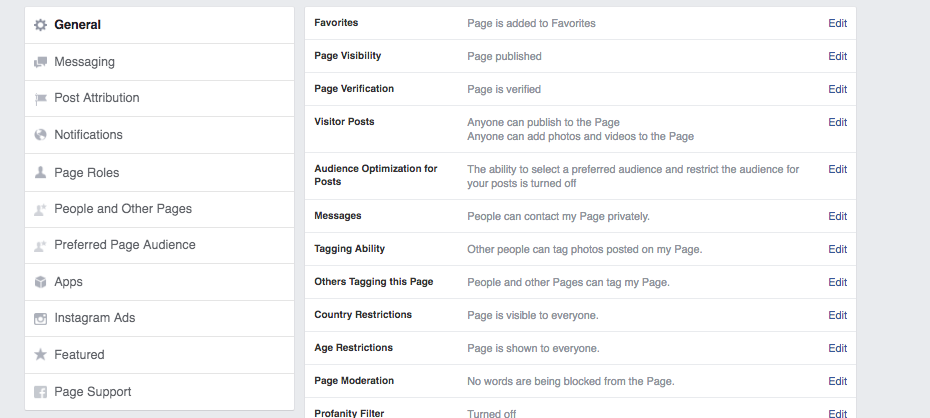
We think the most important settings in the MIDDLE list are these ones:
- Page verification: This one is important but often overlooked. Getting your page verified authenticates that you’re a real organization (and not a robot!) and can help your rescue page appear at the top of search results (so if someone searches ‘animal rescue in Dallas’ and you are a rescue in Dallas with a VERIFIED page, you’ll more likely appear towards the top of search results)
It's super quick to verify your rescue page. If you have a business phone number, you can use that. But since most rescues are foster-based and don't have a central office, you likely won't have one. So just get your 501c3 documentation out and use that instead. Here's how:
- First click 'Verify this Page' and at the bottom right-hand corner, select 'verify using documents instead.'
- Upload the 501c3 docs and hit submit.
- Facebook will get back to you within 24 hours if it approves your page (and as long as the documentation is right it will)...DONE!

Click the link 'verify this page'

If you have a business phone number, great, you can use it. If not hit 'verify this page with documents instead' and just upload your 501c3 registration.
- Messages: Lots of times people will reach out to your rescue via your Facebook page - either asking about an adoptable animal or asking for help. Be sure to allow them to do this by clicking “allow people to message me"

- Tagging: Choose whether you will allow other people and pages to tag you in a post. It’s good to allow them too because it can get you mentions (and more visibility) from other people! (like if someone takes a picture at your rescue's adoption event, this gives them the option to cite, or tag, your rescue in the photo)

OK, now let’s move over to the LEFT-HAND side of the Settings page. Here’s what to be mindful of in this area:
MESSAGING
Yep, so this feature appears again, but this section allows you to go into lots more detail about what types of messages you want to send to people who contact your page. Once you click into this area, you’ll see a few things. Here's what they all mean:
- Use the return key to send messages: This means that if you hit the ‘return’ or ‘enter’ button after you type a sentence in messenger, it will send that message. We actually like to keep this feature OFF because sometimes we hit ‘enter’ when we don’t mean to, and have sent messages before they are ready!
- Set an “away” message in case people contact you after business hours: People who message you outside of the business hours that you set in your business info section (another part of a FB page we'll get to next week) will now receive an “away” message, which helps them know you have received their request but won’t get to it until you’re back “in the office”
- Set instant replies: If you want, you can also set up a message, or "instant reply" so that people who message you will receive a note automatically. This could be helpful if you usually see high volumes of messages, or are not always on Facebook. Setting this instant reply can help set expectations or direct them to seek answers elsewhere (your website, link to application forms, etc). This is what ours looks like:

- Set a messenger greeting: As soon as someone chooses to message you, you can set a greeting that they’ll see in that window. This could be overkill (we don't have one for Sparkie) but it’s an option some rescues like to use.
POST ATTRIBUTION
Next under the ‘Messaging’ area is Post attribution, which is exactly what it sounds like - who will you attribute, or credit, your posts to?
Post attribution is key to ensuring that your page looks professional. You’ll want to make sure that you have the first option selected (it should read something like “Post as RESCUE PAGE NAME”) so that all of your page’s posts look uniform. When you publish a post or respond to a comment, it will say that your organization did those actions, NOT an actual person.
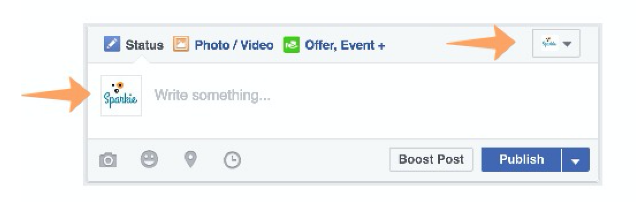
NOTIFICATIONS
Next is ‘Notifications’ which allows you to see who, and how, people are interacting with your page.
If you want to receive notifications about how your page is doing, you can select which types of notifications you want to receive here. At Sparkie, we want to be alerted anytime there is activity on our Page, so we have selected the first option...so now when we log into Facebook, we will see a little red ‘flag’ in the top right hand corner (near the globe) if there is ever any activity (like someone commenting on a picture we posted, etc).
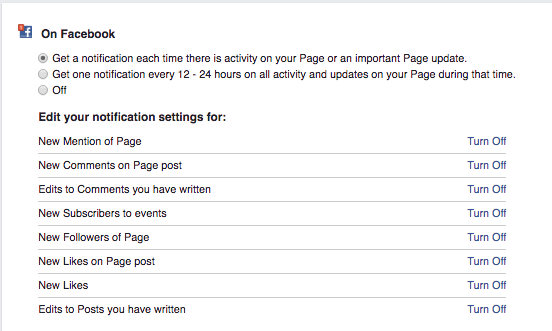
PAGE ROLES
Next is ‘page roles’. If there are multiple people posting content or moderating your Facebook page, this is where you’ll see everyone. You can also add someone as an administrator here, or edit someone’s existing role. Here’s a breakdown of what each role is capable of. Think through who you want to be able to do what on your Facebook page, and assign roles accordingly:
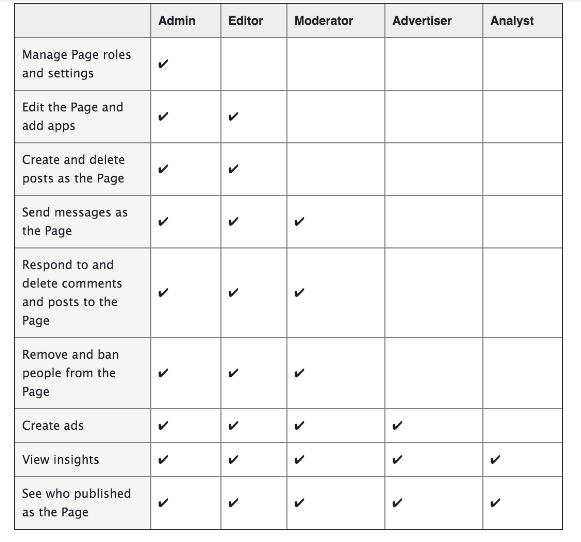
APPS
The next section we think is important to beware of is the Apps section. Warning, this area can be a little tricky so we won’t go into a ton of detail here, but if you have a newsletter OR you use a lot of tools outside of Facebook (like a donation tool) you can link directly to them through Facebook.
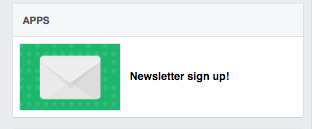
Now you can ONLY do this if you FIRST authenticate these apps using your Facebook page (meaning when you sign in with these apps you do so THROUGH your PERSONAL Facebook account). Once you do this it gives these apps permission to use your Facebook page and so that’s how they show up here. (Note that some products allow you to authenticate the app after the fact too). Bottomline is, this can be useful but also tricky. If you get stuck, just email us at spark@sparkie.io.
FEATURED
This setting allows you to highlight other pages that you’re a fan of, or a member of your team that you want this page to be associated with.
- Likes: As you go around liking other pages, you can actually choose to feature certain ones on your Facebook page. They will appear to the left of your page right under any photos or apps you may have.

You can change up how pages you have liked appear on your own rescue page. - Page Owners: If you want a person associated with your rescue page (like maybe the rescue's founder) you can allow them to be featured on this page. But note that they must have a 'role' on your page (see part above on page roles). Once you associate them with your Facebook page, it will also show up on their PERSONAL profile.
Woah...so we just covered A LOT of settings (some of which can be a little tricky) but the good news is once you master these, you shouldn't have to worry about anything else on your Facebook page for a while.
If you have questions about this - or anything else related to your rescue Facebook page - just reach out to spark@sparkie.io and we'll bark back at ya' as soon as we can!